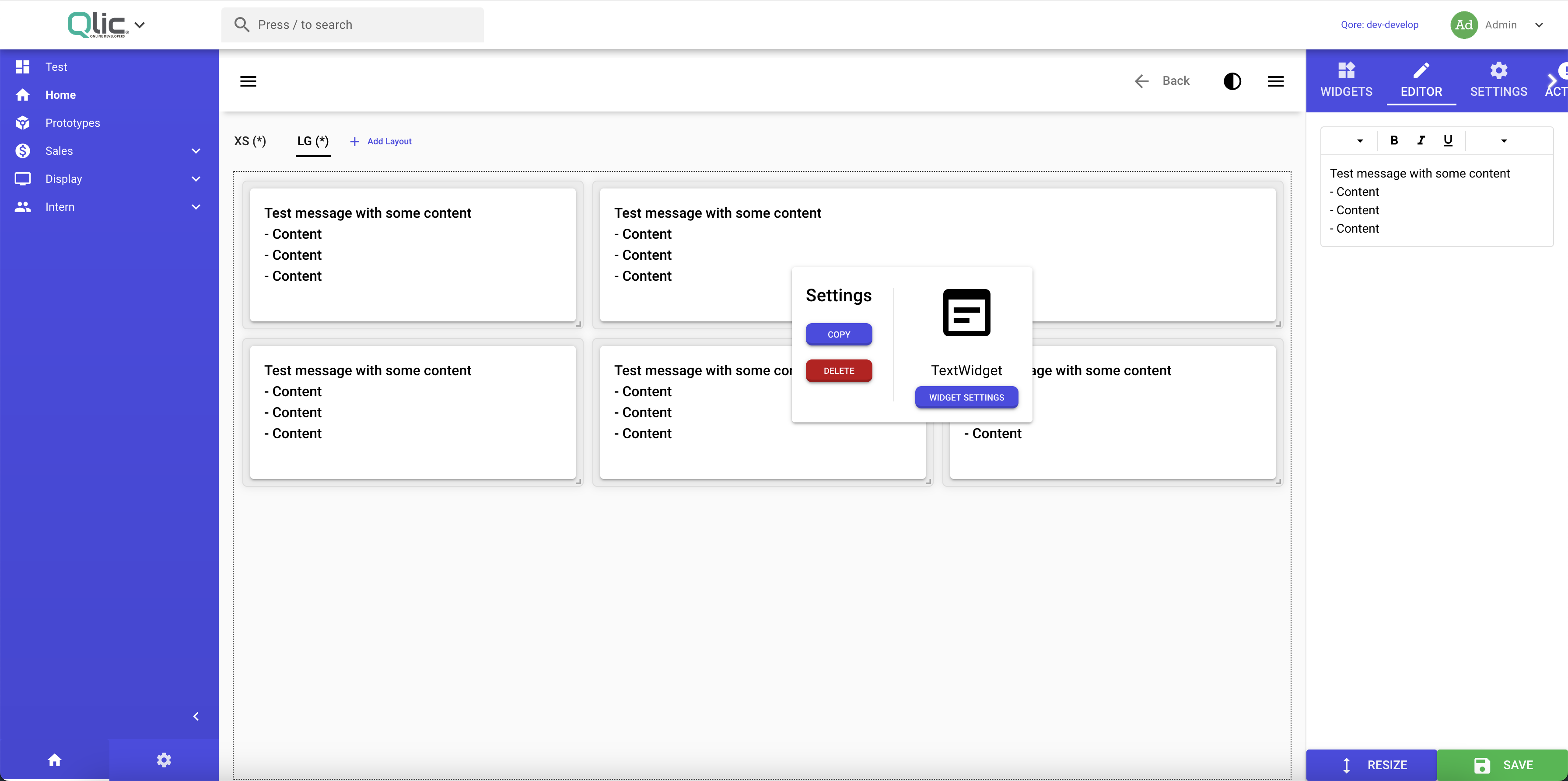User Dashboard builder
This module add the support for creating your own dashboards. For developers there is the Developer Dashboard builder. But for users there is the User Dashboard builder.
Creating dashboards
Before you can start creating dashboards you need to create a dashboards resource first. In this process you can choose for the User Dashboard type. When you have created the dashboard you will be redirected to the page of the dashboard. Here you can see the button Dashboard builder. Click on this button to enter the dashboard builder.
Dashboard builder
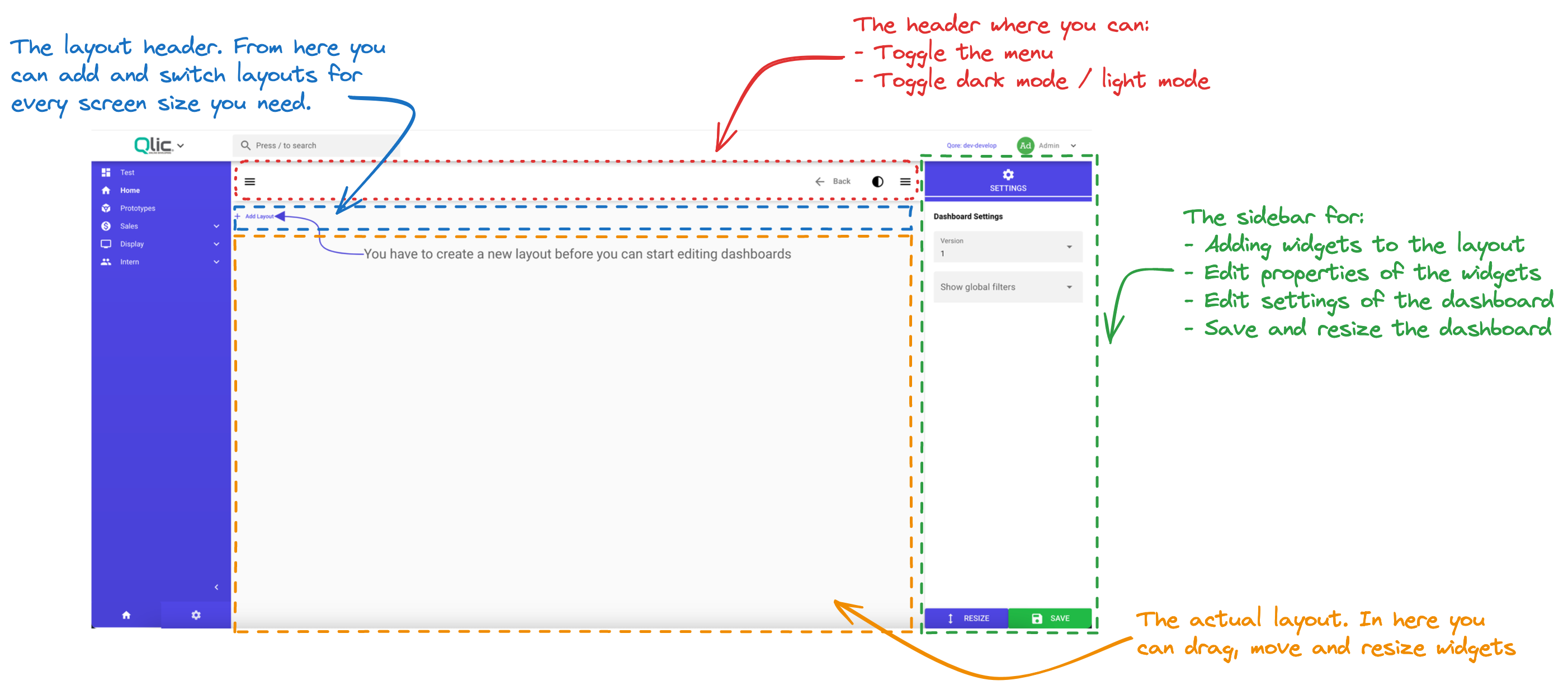
The layout of the dashboard builder is divided into 4 parts:
The main header
From here you can toggle the sidebars, turn dark mode on or off and go back to the dashboard page.
The layout header
Here you can add new layouts for your dashboard. Every layout represents a different screen size:
- Extra Small For mobile devices
- Small For tablets
- Medium For laptops
- Large For desktops
- Extra Large For large desktops
You are not required to add a layout for every screen size. Qore will choose the best layout of your dashboard for the screen size of the user.
The center
This is the layout that represents the screen size you are currently working on. All the widgets you have added to the dashboard will be shown here. You can drag and drop the widgets to rearrange them. You can also resize the widgets by dragging the bottom right corner of the widget.
The sidebar
In the sidebar you (can) have three tabs:
-
Widgets (if you have a layout selected) Here you can add widgets to the dashboard. You can click on a widget to add it to the dashboard.
-
Editor (when you have a widget selected) You can click on a widget to select it. When you have selected a widget you can change the settings of the widget in the editor tab.
-
Settings From here you can switch between different versions of the dashboard. Be aware that when you switch to a different version, while you have unsaved changes, you will lose these changes. You can also delete the current layout or make some settings for the dashboard.
Adding layouts
When you have created a dashboard you can add layouts to the dashboard. You can add a layout by clicking on the add layout button in the layout header. The following dialog will appear:
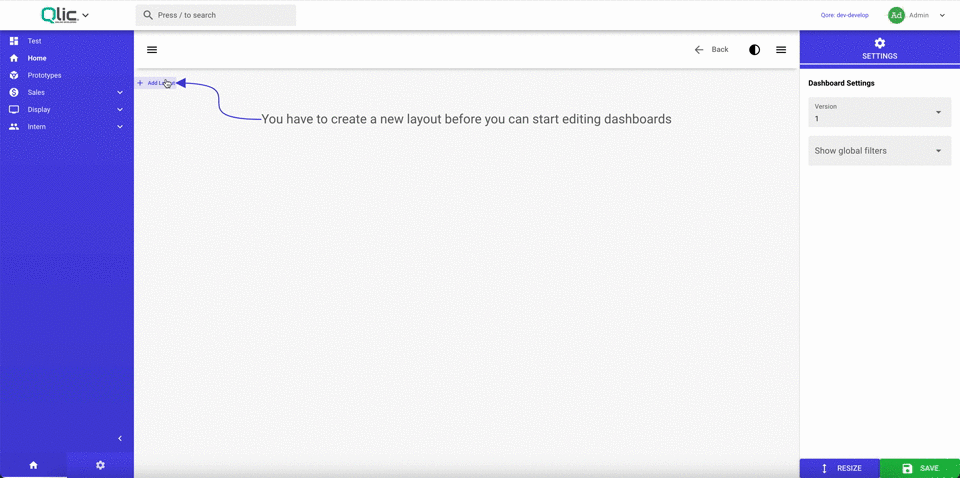
Your created layout will automatically be selected. You can now add widgets to the layout. If you want to switch to a different layout you can click on the layout in the layout header.
Adding widgets
When you have selected a layout you can add widgets to the layout. You can add a widget by clicking on the add widget button in the sidebar.
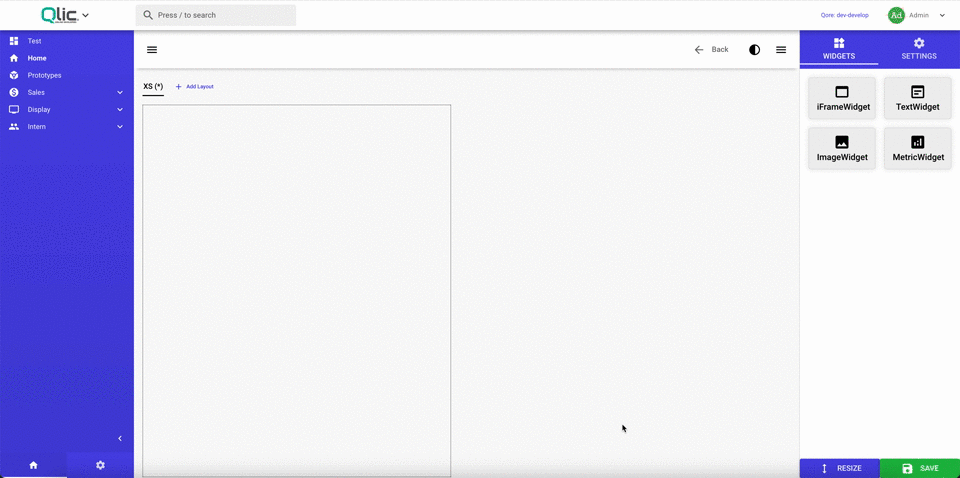
Saving dashboards
When you are done with creating your dashboard you can save the dashboard by clicking on the save button in the main header or using the shortcut. There are two situations when saving a dashboard:
Saving a new version of the dashboard
When you go from the dashboard page to the dashboard builder you automatically open a new version of the dashboard. When you save the dashboard you will create a new version of the dashboard.
Saving a old version of the dashboard
When you switch to an old version of the dashboard and save the dashboard. You will get a dialog where you can choose to save the dashboard as a new version or overwrite the old version. When you choose to save as a new version you will create a new version of the dashboard and get redirected to it.
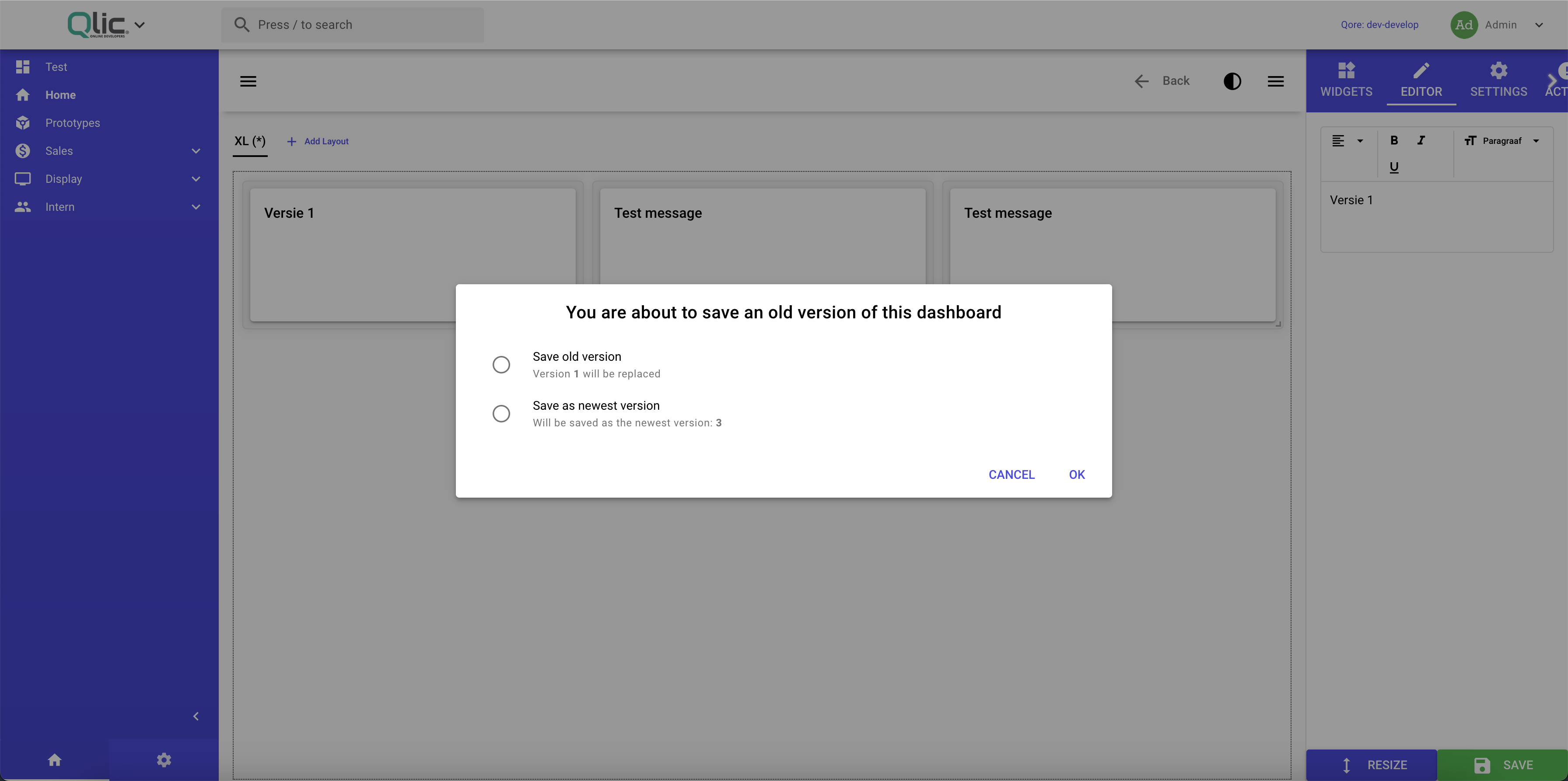
Special functions
In the dashboard builder you have some special functions that you can use to make your dashboard building experience even better.
Resize
You can resize all the widgets of the current layout by clicking at the resize button in the sidebar. All the widgets will be moved upwards and will fit within the layout where is space available.
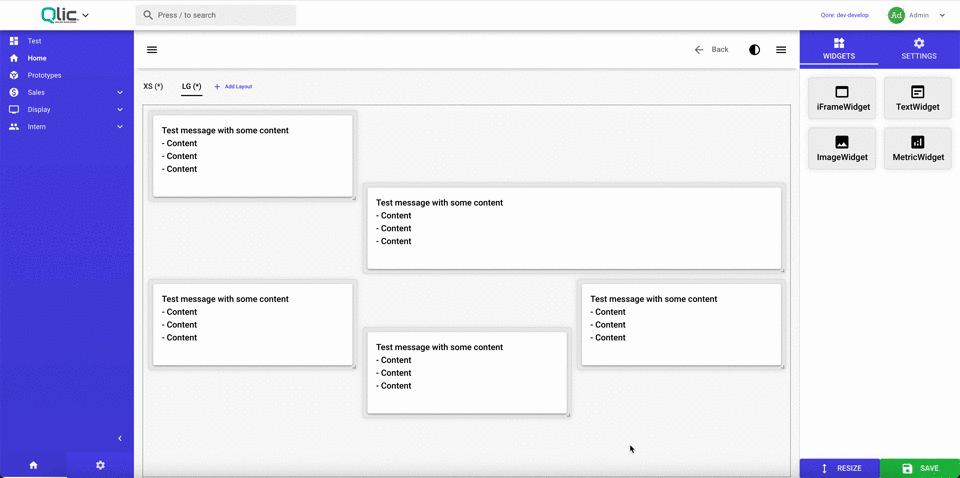
Shortcuts
To create dashboards even faster there are some shortcuts available:
-
Ctrl (Command on mac) + SSave the dashboard -
Ctrl (Command on mac) + FFullscreen -
Ctrl (Command on mac) + RResize the current Layout of the dashboard -
Ctrl (Command on mac) + NAdd a new Layout to the dashboard -
Ctrl (Command on mac) + DDuplicate the current Layout -
Ctrl (Command on mac) + WGo to Widgets tab
Right-click
You can right-click on a widget to open an extra menu. Here you can duplicate or copy the widget, or open the editor of the widget.